in charge of many brands' social media accounts. Or you are an entrepreneur whose business has multiple locations.
Anyhow, it is, here are tips to help you manage multiple Facebook pages for n an easy way.
As of 2019, Facebook allows anyone with a Facebook account to manage as many pages as they want.
Facebook Business Manager is a tool that allows you and your team to manage multiple Facebook pages that gives you a centralized place to manage all of your Facebook-related marketing projects.
You can also give multiple users access to things like your business's Instagram account and product catalogs.
Go to
business.facebook.com and click on
create account.
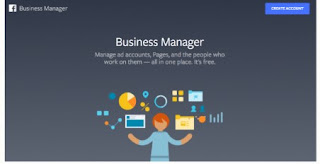 |
| Facebook Business Manager |
Enter your business name in the next window then click
continue.
Enter your name and email address associated with your business.
Then click
Finish.
You have created a Facebook business profile. Congrats!
Step 2: Add your Facebook business pages.
To request access to a page, go to your Facebook business manager dashboard, click on the settings icon in the top right corner.
Go to
Account on the left-hand sidebar.
Then click
Pages below it.
Then click
+Add
You'll now have three options:
- Add a page. If you already run a Facebook page on the email you used to register, you simply add it to your Facebook Business Manager
- Request access to a page. If you're managing a different business's Facebook page, you will have to request access from that Page's admin.
- Create a new page. This requires you to create a page in your regular Facebook account.
To add a page, click on the button and this window appears.
Type in the Facebook page you want to add.
Then click Add Page
If you're already the page admin, your request will be automatically approved.
The page now appears on your dashboard.
To request access to a page, click on that button. A window pops up where you need to choose your primary page. This is the page that is used to verify you.
Once you choose one, click Next.
Another window pops up where you can type the name or URL of the page you want access to. When you type it in, you'll then be able to toggle the levels of access you want.
Choose the levels of access you want using the toggles on the right. Then click Request Access.
Once your request is approved, the page appears on your dashboard.
How to create a new page on Facebook.
With these steps, it would be easy for you to manage multiple Facebook pages.
For social media paid ads, check our
proposal at an affordable cost.

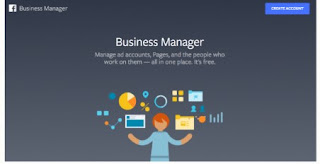







Comments
Post a Comment